Main Screen
Discover Main Screen – iPad
Top Menu
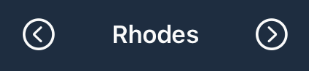
On the top left you can select sounds (for Soundfont Engine) or presets (for Synth Engine).
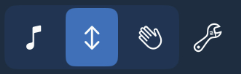
Second selector from the left toggles between Normal mode (music note icon), Arpeggiator (up/down arrows icon) or Strummer (hand icon).
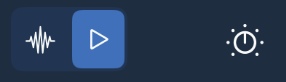
Third selector from the left enables to toggle between Synth (waveform icon) or Soundfont player (play icon). Dial button opens current engine controls.
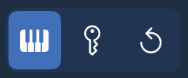
Fourth selector from the left toggles between Free Mode (keyboard icon), Key Mode (key icon) or Replay Mode (repeat icon).
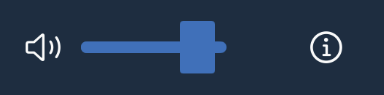
You can set sound volume with this slider or tap info icon to open About screen.
Left Side
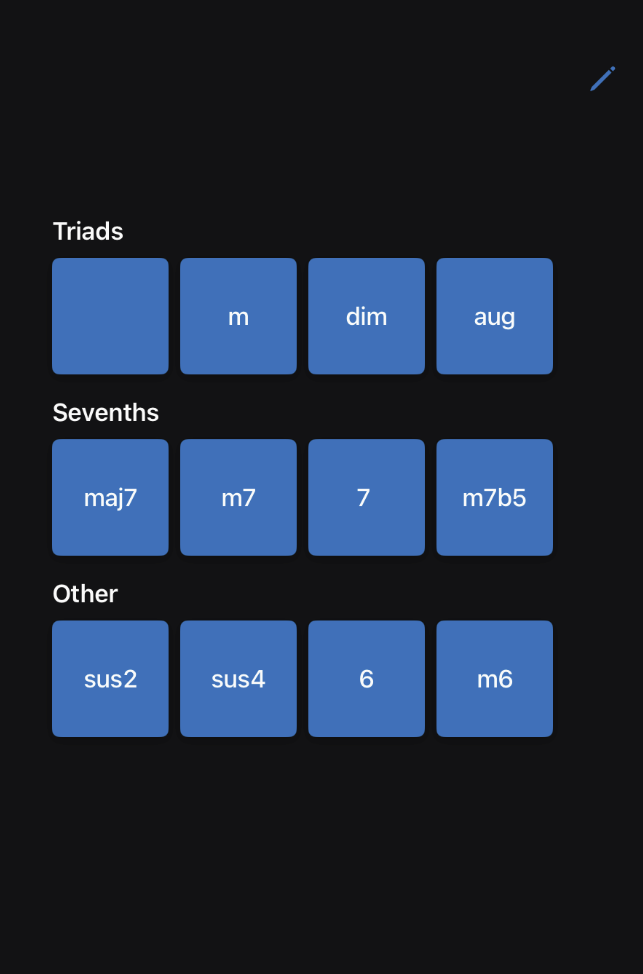
Here chord buttons live – just hold and press them and pick piano note to set chord root. Use pencil icon to configure this section further.
Right Side
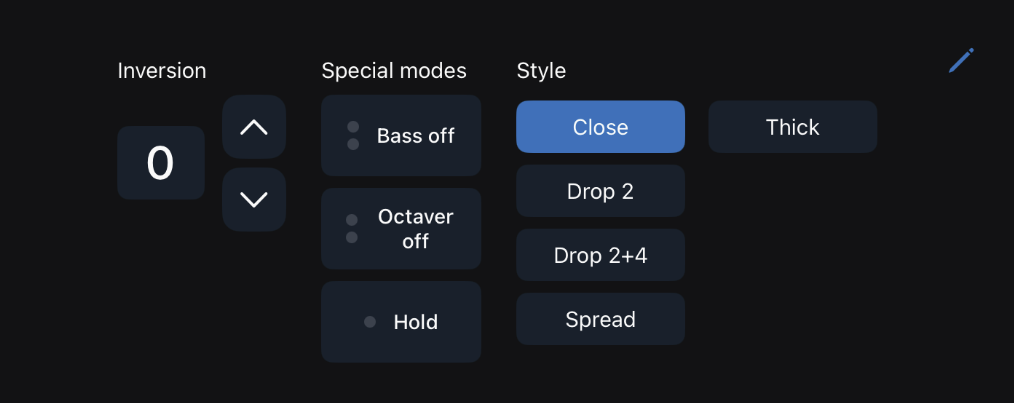
Here you can setup maximum number of inversions, Special Modes and chord voicing. Bass Mode adds octaves below while playing the chords (long press to turn off), Octaver works for single notes and adds 1 octave up or down (long press to turn off). Hold mode allows to layer melody notes on top of held chord. Press pencil to enable/disable elements of this section.
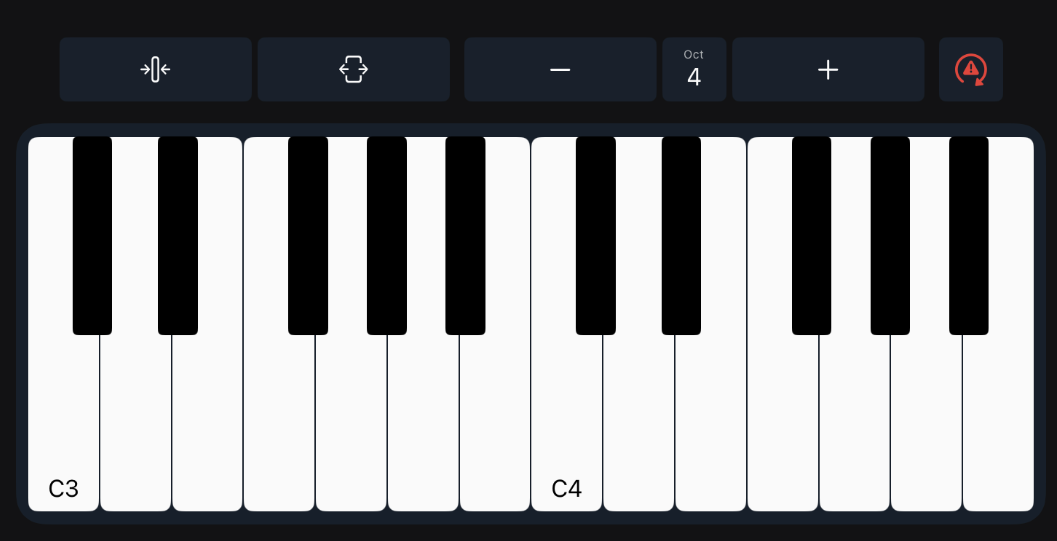
Keyboard view. In its top bar, you can (from the left): show less octaves, show more octaves, set octave down and up

Red button can help you in any situation that app behaves weird. It will reset all MIDI notes and sound engine. If it sill doesn't help – restart the app.
Discover Main Screen – iPhone
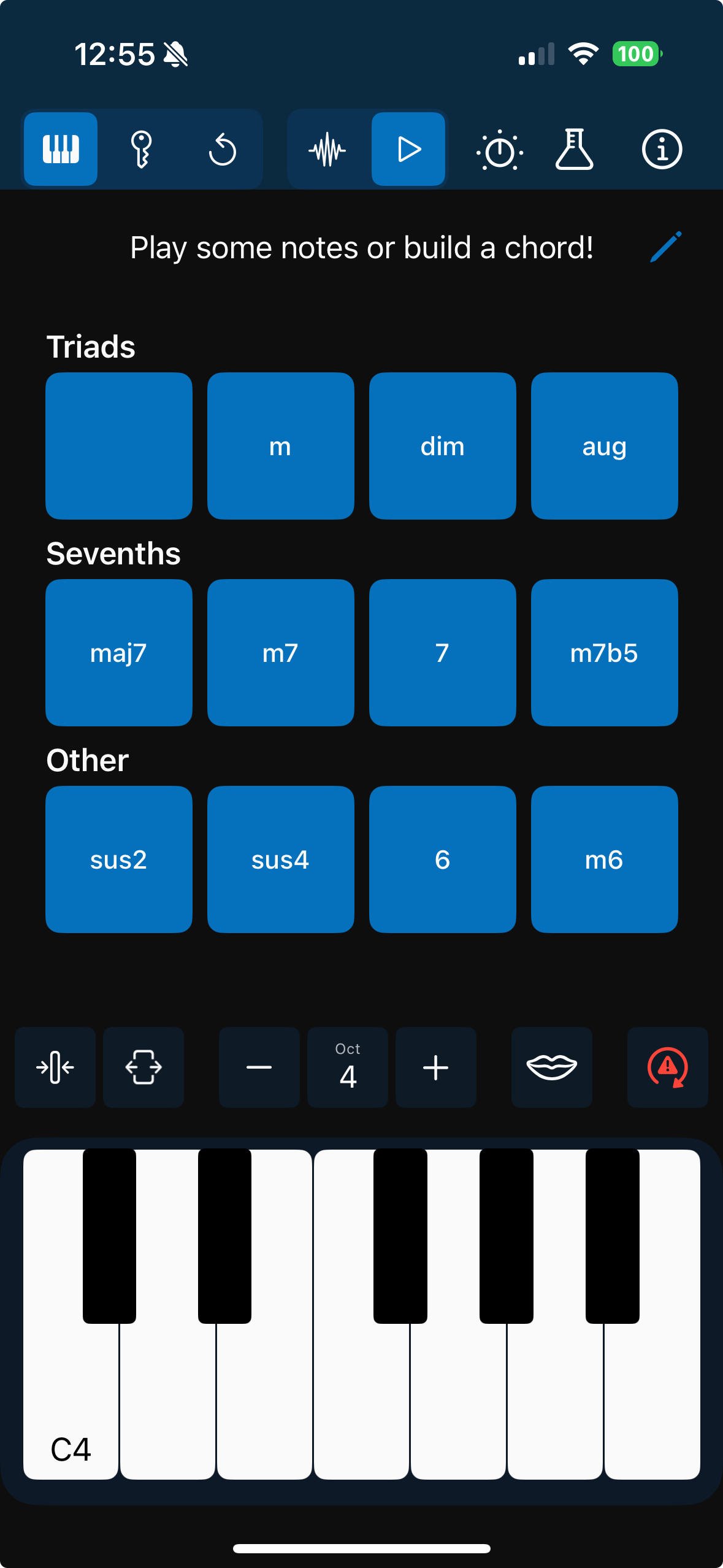
Top Menu
First selector: toggle between Free Mode (keyboard), Key Mode (key) or Replay Mode (repeat)
Third selector: toggle between synth (waveform) or soundfont player (play). Dial opens controls
Lab flask opens toggle between Normal Mode, Arpeggiator and Strummer
Info icon opens about screen
Chord Buttons
Hold and press buttons to set chord root with piano note. Use pencil to configure
Keyboard
Top bar: less/more octaves, octave down/up, voicings view (mouth icon)
Panic Button
Red button resets MIDI notes and sound engine. If issues persist, restart app